- In the icon bar at the top of any mail page in the Horde WebMail, click on the Options icon.
- In the Your Information column, click Personal Information.
- On the Personal Information page, click Edit your identities.
- Select Default identity from the Your identities pop-up menu, type your signature text, and click the Create button.
- Confirmation that the change you have made to your default identity -- adding a signature file -- has been made will appear at the top of your window.
Creating an email signature in RoundCube
Log into your Webmail dashboard and choose the RoundCube option.
From the RoundCube dashboard, click on the Settings option in the upper right corner of the screen.
This brings you to the RoundCube Settings screen. Locate and click on the Identities tab.
You are now on the Identities list screen. Find and click on the desired identity in the left hand panel. In this example, there is only one. Clicking on the identity brings up two tabs in the right hand panel. Click on the Signatures tab.
Standard Signature Box:
If you wish to use HTML in your signature, simply click the HTML Signature checkbox. This will cause the Signature field to display as shown below, allowing for special formatting.
HTML Signature Box:
Enter your desired custom signature in the Signature field. Once entered, click on the Save button located underneath the tabs.