For users on Plesk for Windows:
- Login to Plesk control panel using the URL https://yourdomainname.com:8443 X=10,12,14,16,18 (Refer welcome email for credentials)
- Click on the domain name for which you want to change the permission.
- Click on the File Manager icon, You will see a few folders like private,httpdocs,httpsdocs These are base folders and if you need to give permissions to any of these as a whole, you need to submit a support request.
- Click on the httpdocs folder.You will mostly need to set permission for the files/folders inside the httpdocs folder, which is the root folder of your domain
- Decide the file/folder you want to set permission,and towards the right side of that you will see a 'lock' symbol ,Click on that
- You'll see a list of Group or user names (like those listed in the follow bullets) and towards the right side of that you'll see permissions for that user:
- Administrators
- SYSTEM
- Plesk Domain User (number)
- FPSE_number
- Plesk IIS User (IUSR_number)
- Plesk IIS WP User (IWPD_number(number))
- This is where you need to set permissions.
- For php scripts add MODIFY to your IUSR account
- For asp: add MODIFY to your IWPD account
- For asp.net: It will run under your IWPD account by default unless you have impersonation enabled in your web.config (which you should use if using asp.net), in which case it will impersonate the IUSR account - add MODIFY to the appropriate account.
- For access databases(.mdb files), you might need to give write/modify permission to the file/folder depending on the scripting technology that you're using as given above.
- Setting up Access Permissions
- Allow inheritable permissions from the parent to propagate to this object and all child objects. Include these with entries explicitly defined here --> This check box will allow you to inherit the permission to child objects from the parent folder.
- Replace permission entries on all child objects with entries shown here that apply to child objects. -> This will propagate the permission from the current folder to the child folders
- Click on Advanced Options for changing the permissions to allow/deny a user.(For advanced users only)
- Click OK to save the change after every action.